Visual Studio Code
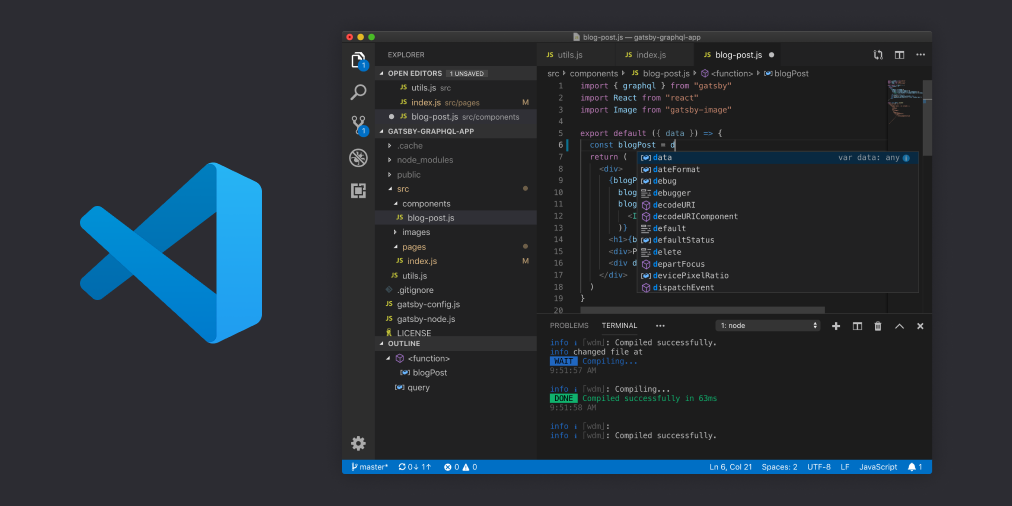
Visual Studio Code (VS Code) is a lightweight source code editor. It runs on desktops and you can use it on Windows, macOS and Linux.
Developers mostly use VS Code for programming in languages like C++, C#, Java, Python, PHP, Go, for example. Technical writers find VS Code helpful when writing in Markdown.
In this section, you will learn how to install VS Code and its extensions, as well as how to use the helpful options that VS Code offers.
Table of Contents
How to install VS Code?
- To install VS Code, go to code.visualstudio.com.
-
Select from the list the operating system you are using.
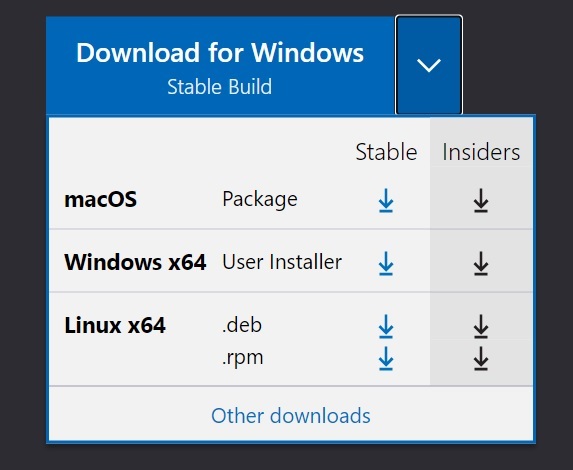
- Then select Download.
How to install extensions to VS Code?
- Open View.
- Select Extensions.
- Find and select from the list the extension you are interested in.
Recommended extension: Markdown All In One - it allows you to generate a table of contents and make it easier to format your document.
Useful VS Code options
Commands
If you want to find the command you need, click Shift+Ctrl+p.
Preview
If you want to generate a preview of your document, select Open Preview to the Side in the upper right corner.
Displaying whitespace
If you want to see whitespace between words, select View. Then select Render Whitespace.
Suggestions
If you want the program to suggest you a word or formatting element, click Ctrl+Space.
Formatting suggestions
If you want to configure the program to suggest you formatting elements rather than words, follow the instructions below:
- Click Shift+Ctrl+p.
-
Find and select Preferences: Configure Language Specific Settings.
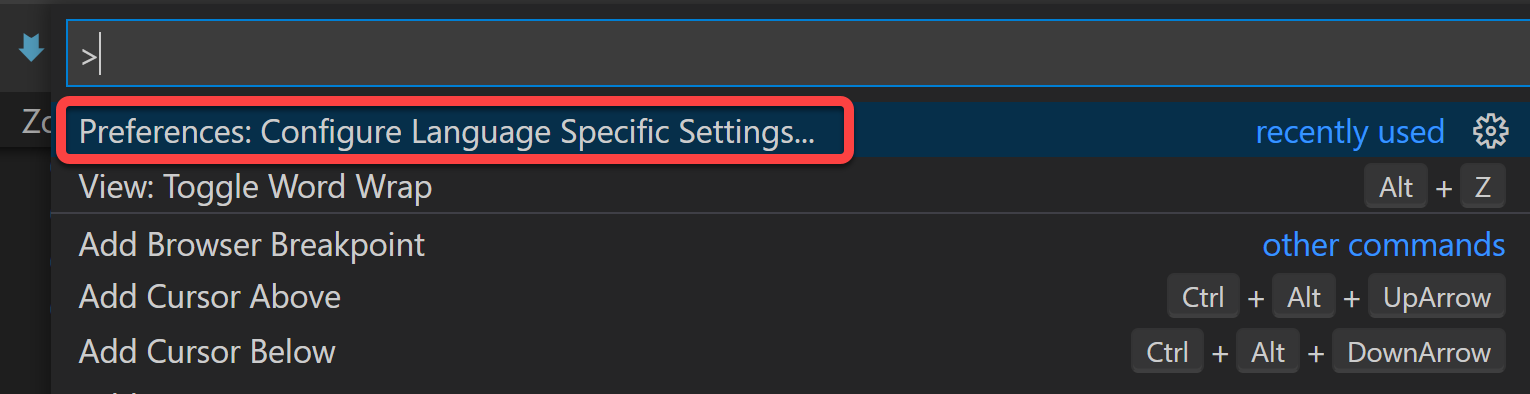
-
Then select Markdown.

-
When the settings.json file opens, select
"editor.suggest.showWords":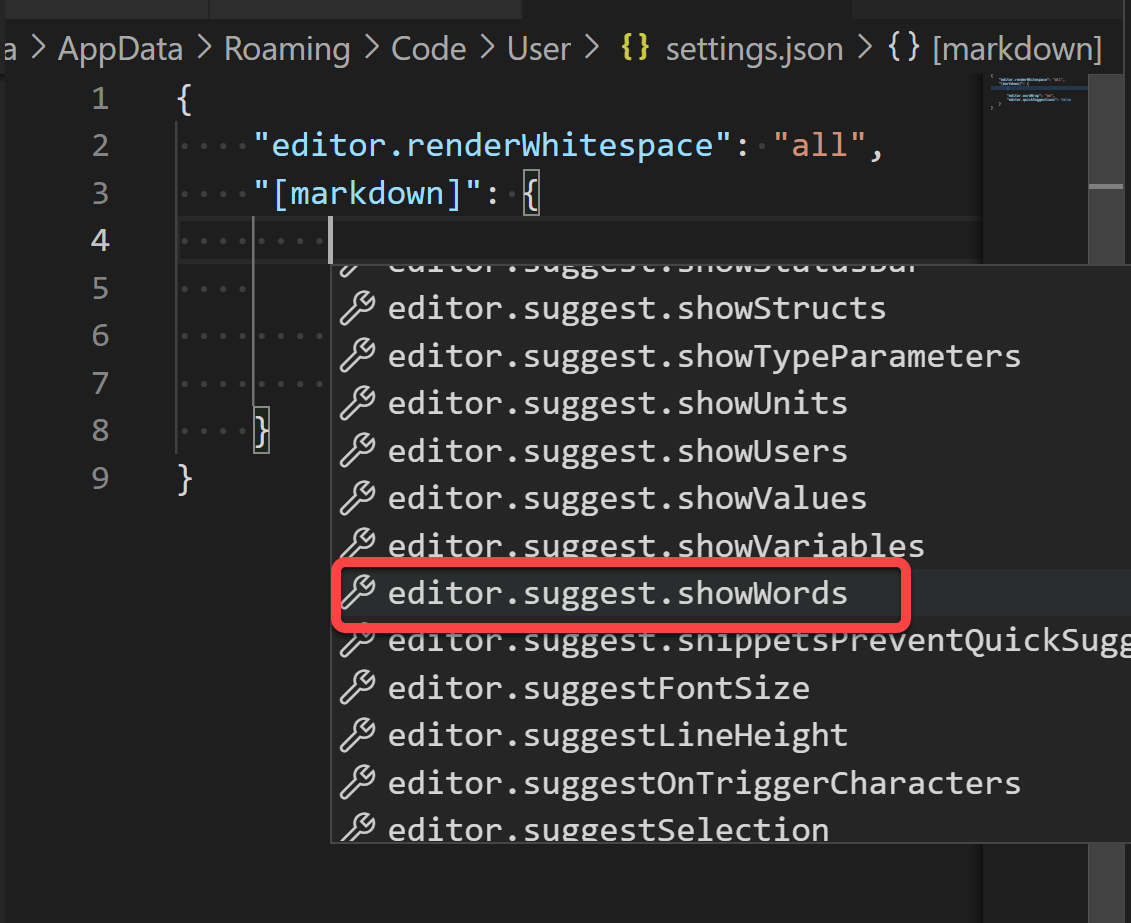
-
After the:
"editor.suggest.showWords":typefalseinstead oftrue.