Introduction to GitHub
GitHub is a web hosting service. It is designed for software projects that use the Git version control system.
Table of Contents
How to create an account on GitHub
To create an account on GitHub, perform the following actions:
- Go to github.com.
-
Select Sign up for GitHub.
-
Then enter the necessary information and click Create account.
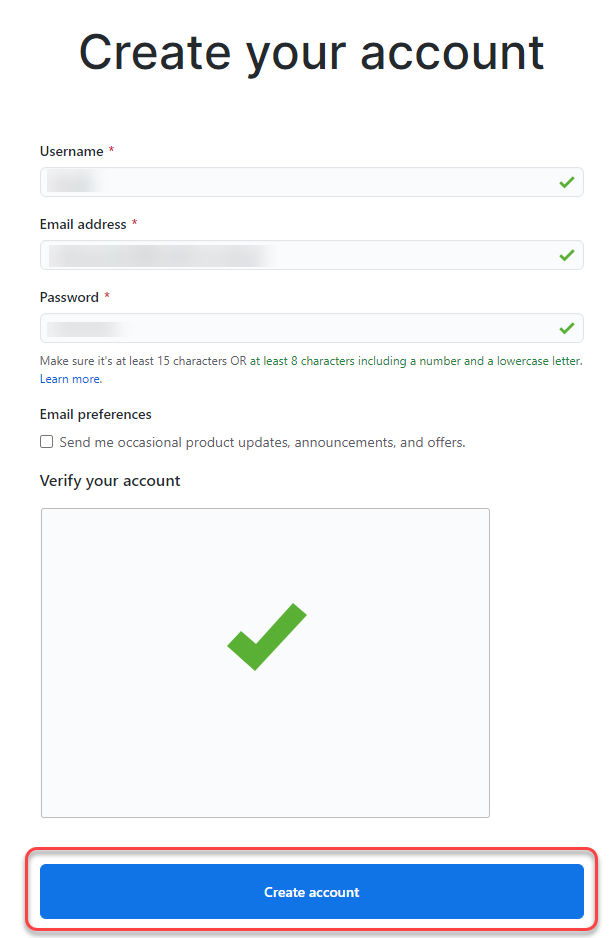
GitHub Desktop
-
Install GitHub Desktop Client on your computer.
-
If you want to connect GitHub Desktop with GitHub, you’ll need to authenticate your account. If you need more information, go to docs.github.com.
Private repository
How to create a private repository?
You have two ways to create a private repository. You can do this through GitHub or GitHub Desktop.
To create a private repository through GitHub, perform the following actions:
- Log in to your account.
- Then click New at the top left of the screen.
- In the specified space, type the name of the repository.
- Select Private.
- Then click Create repository.
To create a private repository through GitHub Desktop, perform the following actions:
- In the top menu click File.
- Then select New repository….
- In the specified space, type the name of the repository.
- Select a local path.
- Then click Create repository. Now, the repository is available on your local machine.
- If you want to publish a repository on GitHub, select Publish repository on the main GitHub Desktop screen.
- Select Keep this code private.
- Then click Publish repository.
Managing access to private repository
If you want to invite collaborators to your private repository, perform the following actions:
- Log in to your GitHub account.
- On the left side of the screen you will see a list of all your repositories. Select the one you want to share.
- On your repository page, select Settings.
-
Then select Manage access from the list on the left side of the screen.
📝 Note: At this point you may be asked to re-enter your account password.
- Click Invite a collaborator.
- Type the user’s name account you want to invite.
- Click Select a collaborator above.